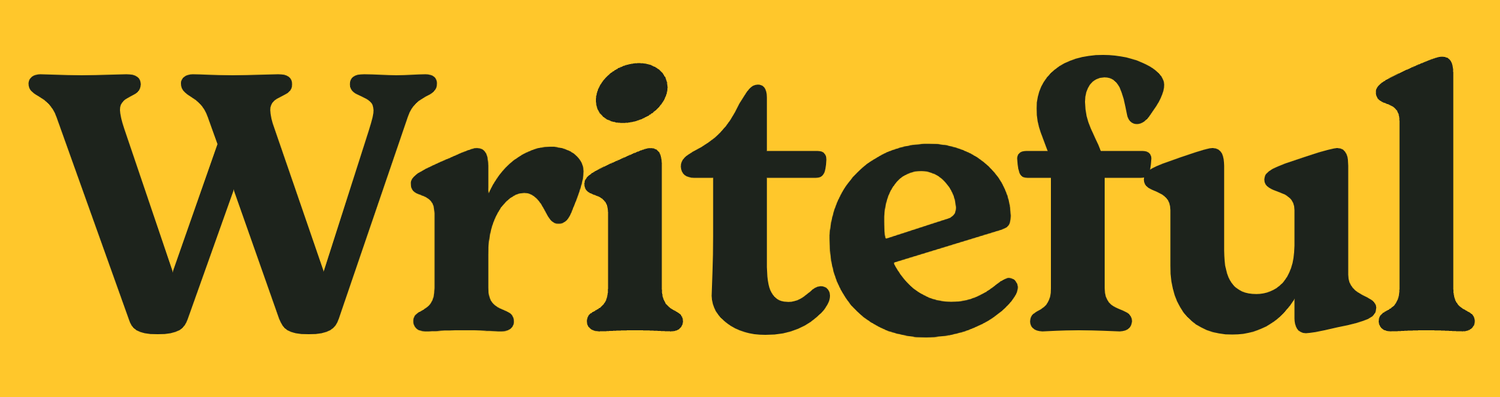How to optimise your LinkedIn Profile
Hoping to raise your profile in the industry/field you’re in?
Or get head-hunted for a new role?
Or perhaps you’re trying to simply make new connections and build relationships with new prospects and customers?
Whatever your professional motivation or agenda, it pays to invest a bit of regular time in checking and updating your profile on LinkedIn - and making sure it’s fully-optimised.
When was the last time you looked at your own LinkedIn profile?
I mean really looked at it?
Because even though it might seem like it’s far more important to be actively posting on LinkedIn, sending InMails and pinging off connection requests, your LinkedIn profile is really at the heart of all this activity:
Potential connections are likely to view your profile before they finally hit ‘accept’
Prospects may want to check you out before they consider responding to your InMail/Message Ad/Conversation Ad (which appear with you as ‘the sender’)
Recruiters/potential employers/clients will look at your profile to ensure your experience and qualifications stack up…
In effect, these profile viewing people are looking for reassurance and signs of ‘validation’ before they take their next action with you. It means that you need to think of your profile on LinkedIn as far more than an ‘online CV’.
Why else is it important to keep your profile regularly updated?
For one thing, profiles that haven’t been updated for a while simply don’t rank as well in LinkedIn searches. LinkedIn will always want search results for their users to be as relevant as possible to whoever is conducting a native search on the platform. Put simply, the profiles that populate the top of LinkedIn’s search results most are those which are ‘freshest’, and where the user is regularly active.
So, are you really presenting the most accurate, attractive impression of yourself right now? If reading all the above has got you thinking, take a look at the following profile element checklist, which should help you to quickly optimise and ‘spruce up’ your profile in… not too much time at all!
Your profile optimisation checklist
1. Profile photo and background (cover) image
Using high quality/branded images will make your profile look more professional to viewers, so ensure these are high resolution files, and at the optimum sizes:
• Your personal profile image should be 400px x 400px
• The background image for your profile should be 1584px x 396px
You could also consider using a tool like Profile Pic Maker to help you add some ‘zing’ to your pic.
Here’s a great LinkedIn article on how to pick the right profile image, if you need some further guidance on this aspect. If only people like this had taken heed of such advice…
Six real examples of LinkedIn member profile photos
2. ‘Headline’
This area of text sits directly under your name on your profile page. It’s an important one liner to get right, as a strong, clear headline can help you appear in LinkedIn searches. It’s also one of the most read parts of your profile, so it should always convey ‘what you do’ as clearly as possible.
Always include your company name/employer name in your headline wording
Try to encapsulate what you do and how you help your end customer/client within this headline
Try to avoid using words like ‘disruptor’, ‘leader’, ‘pioneer’ (note: unless you genuinely ARE a pioneer of something in the way Tim Berners-Lee is to the ‘world wide web’), or ridiculous, hyperbolic-type phrases like ‘miracle-worker’. They can appear cryptic, woolly and even a little arrogant
In fact, LinkedIn actively encourages against the use of buzzwords in member profiles:
“Our regular rankings of the most over-used buzzwords include terms like ‘specialised’, ‘leadership’, ‘focused’, ‘strategic’, ‘experienced’, ‘passionate’, ‘expert’, ‘creative’, ‘innovative’ and ‘certified’.
“…just using these words won’t convince people that you have these qualities. You need to demonstrate them as well – both in the way you describe yourself, and in the way you use LinkedIn profile features to show what you’re about.”
3. ‘About’
This is your elevator pitch for who you are and what you do. It’s a great little ‘scene-setter’ for what you’re all about, and your first real chance to convey all your expertise and experience to readers.
I’ve seen some bloody awful ones in my time, but it’s not difficult to nail this section with a little bit of thought. No one told these people that though:
Brace yourself for this one:
And finally:
Some key tips to keep in mind when you’re writing/reworking your own About section:
• Keep it succinct and easy to digest - lay off all the jargon and buzzwords
• Paint an honest, engaging and professional picture of yourself
• Write in the first person, not the third person - it just comes across as a bit weird otherwise
• Write about your own skills and expertise, not about your employer and what they’re all about. This profile space is about you.
4. ‘Featured’
This section (which first became available in early 2020) is meant to act as a ‘mini showcase’ for what you’ve achieved professionally, but you can also use it in a strategic way - for example, attaching documents which might explain something you sell.
I use mine to 'pin’ a selection of the articles I’ve written, but you can also use this section to attach:
Presentation decks
Relevant media articles/press releases
Video content you want to show off or highlight
Photographs/portfolio links
Further guidance on this particular profile section is available on LinkedIn.
5. ‘Experience’
Now, what I’m about to say is going to sound super obvious, but make sure you’ve got this section properly populated. It’s amazing the number of profiles I view where the current role of someone’s profile is literally just the job title and company filled in - with no explanation of remit or responsibilities etc.
Nowadays, LinkedIn have expanded a little on what you can present under each job you include in this section, and you can now attach different types of media samples such as PDFs, jpegs and Powerpoint documents. These can really help bring a role to life that little bit more.
6. ‘Education’ and ‘Licences and Certifications’ sections
Again, seems like an obvious one, but have you forgotten to include that Google Analytics certification you achieved late last year, or neglected to mention the self-funded part-time study on UX that you’re in the middle of?
Even if you think you’ve 100% covered everything off already, if you’ve not examined your profile closely for a while, it’s still worth a quick check.
7. ‘Skills & endorsements’
I’ve recently completely rejigged mine, as I had a few skill topics in there which simply weren’t making sense with my current roles as a social strategist and content-writing freelancer!
Take a look at your own skills & endorsements section, and look to do the same. Which ones are looking a bit dated compared to where you are in your career? And are there any topic names which just sound too old-hat now? ‘Internet marketing’ for example - “delete!”
Try to be brutal - get rid of anything superfluous or ridiculously broad sounding
Ditch duplicate topics where you can see too much crossover or similarity in name (e.g. ‘Social media’ and ‘Social media marketing’ = same thing, basically?)
Whilst you’re looking at your skill list, weigh up the number of ‘endorsements’ you’ve received for each one whilst you’re working at reprioritising and reshuffling your items into an updated order
8. ‘Recommendations’
This area can act as a very compelling part of your profile. Written endorsements can help you instil confidence and gain instant credibility with those people viewing your profile.
• Proactively seek out recommendations from colleagues and ex-colleagues using the ‘Ask for a recommendation’ link
• Expect to return the favour!
9. ‘Accomplishments’
LinkedIn say this is a woefully underused section of users’ profiles - particularly in the case of ‘Publications’. So, cast your mind back, and if you’ve contributed to an eBook, whitepaper, media site, or even written articles on your company’s blog, the Publications section is the place to mention these items.
All you’ll need to do is add:
The title
The name of the ‘publication’
The date it was published
A link (to where it lives online)
(You can also add a description to each one if you like.)
I should say that this section can also be used to highlight other ‘achievements’ besides publications - such as:
Courses
Projects
Languages
Awards
10. ‘Interests’
What you follow, and the groups you’ve joined, will be highlighted here. These snippets of information can tell people viewing your profile a great deal about what floats your boat – and whether you have anything in common with them. So, it’s not a bad idea, every once in a while to:
• Review who you’re currently following/LinkedIn Groups you’ve joined
• Unfollow companies, bodies and organisations that are no longer relevant to what you do professionally - and leave any groups that don’t fit your current role/field of expertise
• Consider being more strategic about any new choices for the ‘Interests’ section. Imagine you’re that recruiter or potential employer - what would they be pleased to see against your profile if they were checking you out?
Useful further reading:
=====
Now that you’ve read this, you may be interested in